Out of the box WordPress isn’t particularly Search engine friendly, but fortunately it is a relatively easy problem to fix by following some basic SEO practices.
Basic Search Engine Optimisation (SEO) requires that:
- All Pages have unique titles
- All Pages have a unique meta description tag
- All Pages have a unique meta keywords tag
- All pages have meaningful page names.
- All Pages have at least one incoming link (internal or external) so that the search engines can find them.
This can be accomplished in 5 simple Steps.
- Change default permalink structure to use the post name only.
- Remove the blog title and blog tagline from the pages.-optional
- Install and setup The All in one SEO plugin.
- Make sure each page/post has a unique page title and description.
- Pay Attention to Your Internal Linking.
Step 1 -Change The Default Permalink Structure
The permalink structure determines the page and post names that WordPress creates.
By default WordPress uses meaningless page numbers for the page name.
To make WordPress more SEO friendly you need to change the WordPress settings so that WordPress uses meaningful page names.
Although there are several options the one I use and recommend is to use the page/post title to form the page name this you do in the Settings > Permalinks section where you change it the to use the post name only.
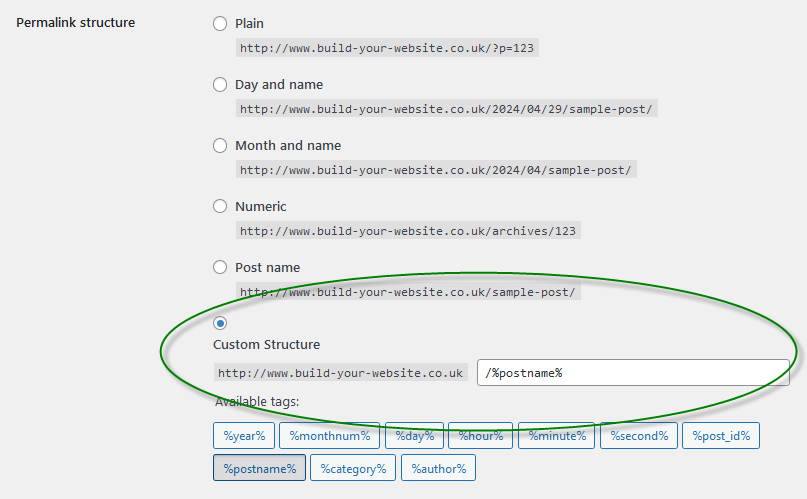
Note: you don’t need to use the trailing slash so
/%postname%
can be used and I use this format on most of my sites.
Step 2- Remove the Blog Title and Blog Tagline from the Page
Most WordPress themes display the Blog Title and Blog Tagline above, or with the header logo image on each page/post in the site.
Again this is not SEO friendly and needs to be changed.
The Site tile and tagline are set as part of the install and can be changed in the settings>general section.

You could simply leave both blank, but because the site title is used elsewhere it is not the best solution.
You can hack the page/post header file to remove it, but that is too technical for most,, and is not recommended. See editing WordPress Header and footer files.
They can also usually be set in the theme settings (customise themes).

Step 3-Install and Setup The All in One SEO Plugin
Without a plugin it is very difficult to create and edit the description and keywords meta tags.
The All in one SEO plugin gives you control over the
- Page titles, descriptions and keywords meta tags
- Duplicate content.
- Plus much more.
The plugin is installed like any other plugin, and once installed you will need to enable it.
The plugin has a setting page where it is enabled and configured.
You will find a link to this page in the main Settings area (left column).
The settings Page is too long to fit into a single image, and so I am going to take your through the settings using 4 screen shots.
The first shows how the plugin is enabled, and the home page title and description settings.
Notes:
The plugin status should be enabled.
There is a free and pro version available.
I use the free version as it has all the features I need the pro version as additional feature and you can easily upgrade to the pro version if needed.
The setup is now done using a Wizard. The following video shows how to configure it but it uses the pro version.
I recommend you start with the free version and install it from the plugins page like any other plugin and not as shown in the video.
Here is the All in one SEO documentation
Important Note:
The home page Title, description and keywords (optional) should all be set.
The home page may be a static home page or a standard blog, and it doesn’t matter what the page is really called.
This setting will override any settings that you make on the actual real page home page but they can be changed by editing the real home page.
The SEO plugin is set to auto generate page titles using the rewrite titles tick box which should be enabled. (default setting).
Many of the default settings are in blue which means that they are recommended but only available in the pro version you will get a nag screen at the end to upgrade which you can skip.
The redirect attachments may not be enabled by default but you should enable it.

Step 4- Make Sure each Page/Post has a Unique Page Title and Description.
When editing a page or post in the online editor just scroll down the page and you will see the All in one SEO settings where you can enter the page title, description and keywords. –Reference Website meta tags

The plugin will generate them automatically but it is better to create them manually
Step -5 -Pay Attention to your Internal Linking
For Small websites (<10 pages) use pages and not posts.
Pages are not referenced in multiple locations like posts and so there is no danger of duplicate content with pages.
Make sure that every page or post you create has a least one link pointing to it from somewhere on your site.
Small sites (<25) pages tend to be flat with all pages either being linked to directly from the home page or from an articles page.
Larger sites have an hierarchical structure.
Do not create a site with more than two tiers. Any page/post on your site should be reachable from the home page by two links at the most.
Summary
Creating a search engine friendly website with WordPress is easy provided you acquaint yourself with some SEO basics, and follow a few basic steps.
Resources and references:
- How Search Engines Work- Beginners Guide
- Google SEO starter Guide
- WordPress SEO by Yoast
- Moz- Beginners Guide to SEO
